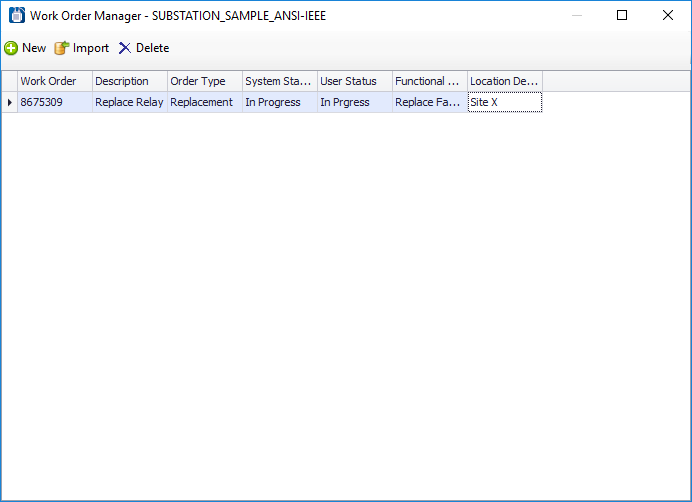Work Order Manager
 This dialog lets you create,
import or delete work orders within the active
Bentley Substation
project. Once a work order has
been defined for the project it becomes available to select from the
Properties
Control and BOM Manager.
This dialog lets you create,
import or delete work orders within the active
Bentley Substation
project. Once a work order has
been defined for the project it becomes available to select from the
Properties
Control and BOM Manager.
- The Admin Toolbar in the Project Manager.
Existing work orders will be listed in the Work Order section as shown below.
| Setting | Description |
|---|---|
| New | Opens the New Work Order dialog to create and define attributes for a new work order. |
| Import | Displays the
Work Order Import dialog letting you import existing work
orders from a third-party work order management system such as SAP.
Existing work orders are imported from the SubstationDataExchange table which resides in the SQL Server Directory. This table is populated with work order data originally created in SAP. A unique script (developed possibly by the project administrator) needs to be executed to migrate the work orders from the SAP database to this table. |
| Delete | Deletes the selected work order from the project. |
Configuration
The following configuration file contains settings that allow the user to configure and customize the behavior of the Work Order Manager:
C:\ProgramData\Bentley\Bentley Substation CONNECT Edition\Configuration\WorkSpaces\Substation ANSI-IEEE Example\Standards\Substation\Config\Options\LcmSystemSettings.xml
- <DatabaseName> - This is the name of a SQL server database that will be used to exchange work order records between your organization’s work order management system such as SAP and Bentley Substation. It acts as an intermediary database between the two systems.
- <Mapping Table> - This is the name of the table you wish to export your organization's work order records to. This would be a table inside of the SQL Server Database that you defined in the <DatabaseName> parameter above.
- <ThirdPartyAppEnabled> - Setting this value to 1 enables integration with your organizations own work order management system and tells Bentley Substation to make use of the data exchange database and table that you specified in the previous parameters.
- <ThirdPartyAppName> - Enter the name of your organization's work order management system (i.e. SAP). The software will use this name when displaying specific warning messages that might occur when using this integration.
- <WorkOrderSymbolText> - Specify the name of the symbol text attribute you have defined to store the Work Order that symbols are associated with using the Properties Control.
- <Mapping Data> - You can define any fields you desire in your <Mapping Table> for storing Work Orders and then map these fields the fields in the project database's LCM_WorkdOrder table. This influences what fields appear in the Work Order Manager.